In Cisco UCS B-Series servers , you can configure multiple BIOS polices for same blade. But in the real world , we are not going to use the multiple BIOS policy for same blade. If you didn’t configure any BIOS policy , Blades will automatically take the default BIOS policy and it boots. If the configuration change is made via a BIOS policy or via default BIOS settings, the UCS manager immediately pushes these changes to the CIMC buffer. These changes take effect once the server is rebooted. In the first part of article ,we will see that how to create the BIOS policy .
1. Login to UCS manager .
2. Go to the “Servers” tab, then “Policies->root->Sub-Organizations->BIOS Policies”.
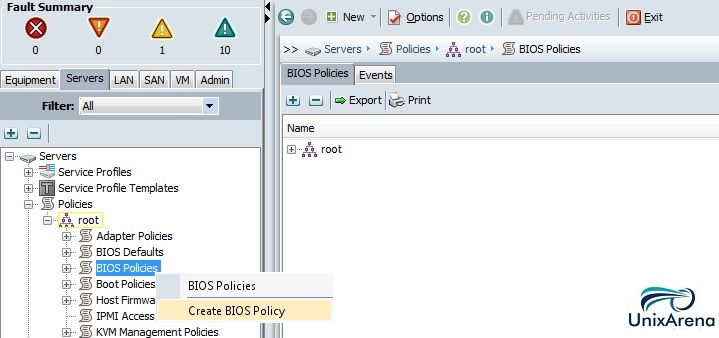
3. Enter the BIOS policy name and description . Please loot at other options carefully and change if required.

4. In this window , you can customize the processor settings. Click next to continue.
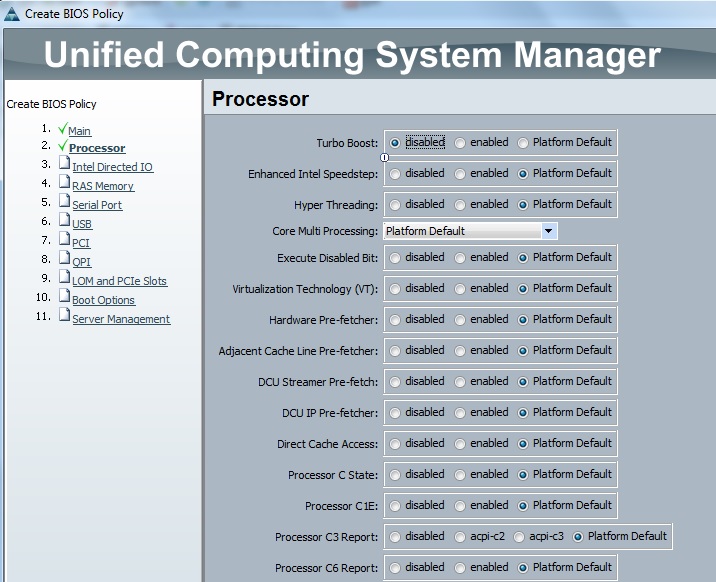
5. Check the Direct I/O settings.
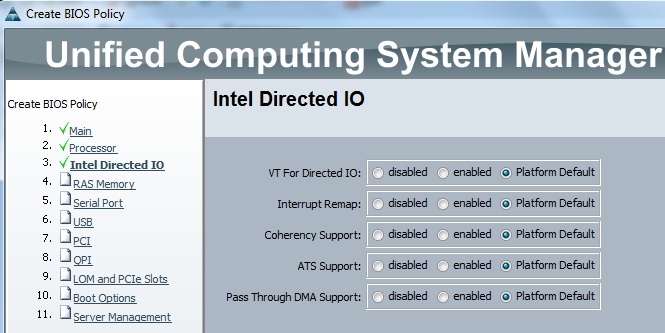
6. Specify the Memory settings.
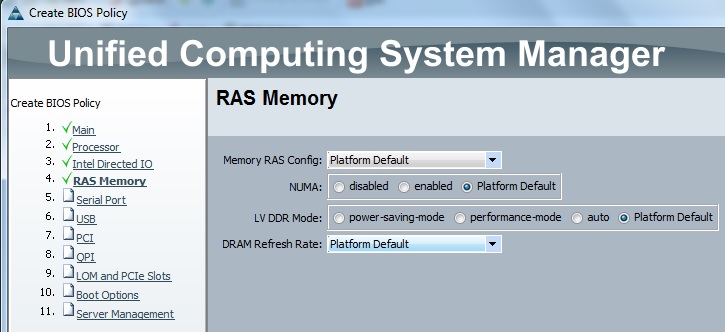
7. Specify the serial port settings.
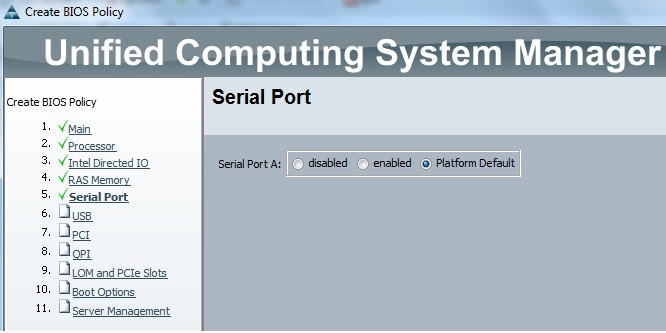
8. Specify the USB settings.
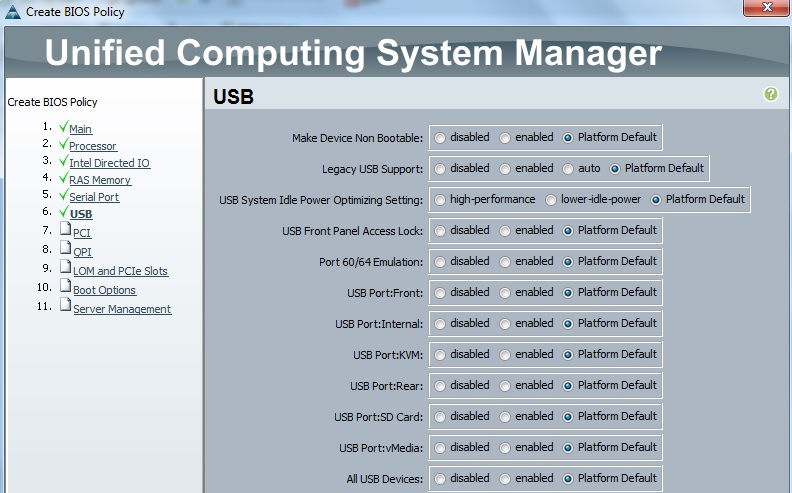
9. Change the PCI settings if required.
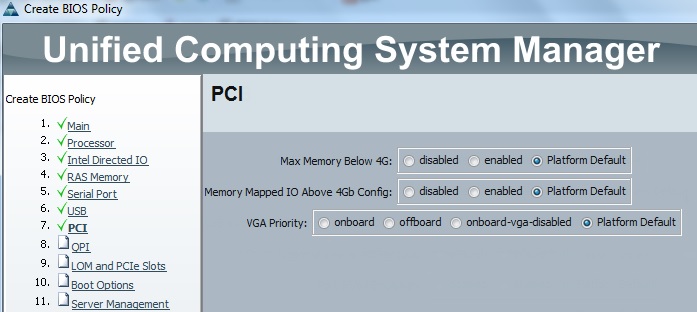
10 . Specify the QPI settings.
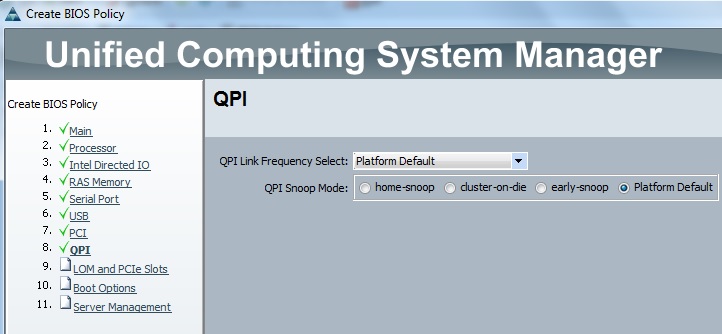
11. Here the PCIe settings.
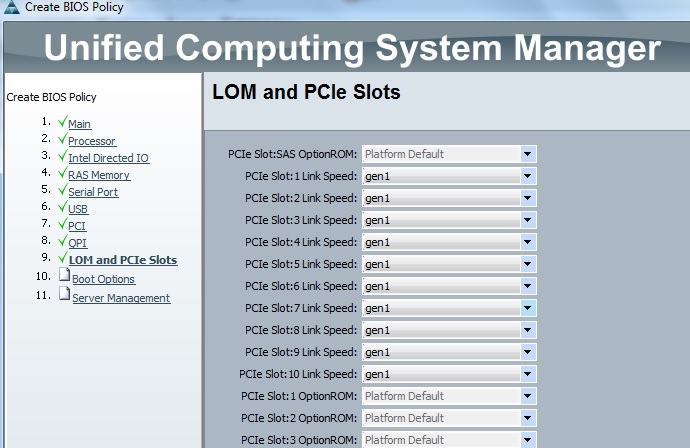
12. Specify the boot options.
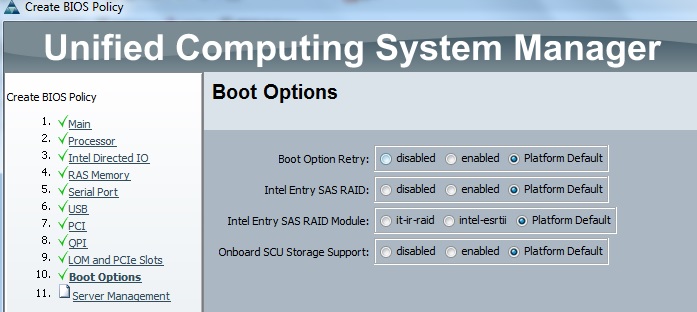
13. Here you can customize the console re-direction.
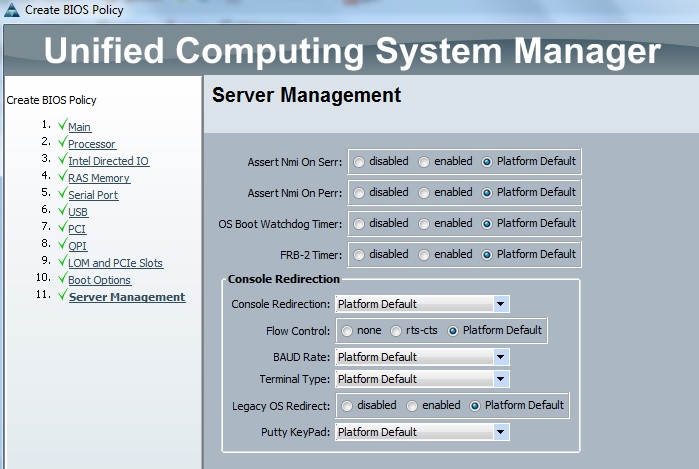
Once you have click Finish , it will create the BIOS policy and you will get message like below.
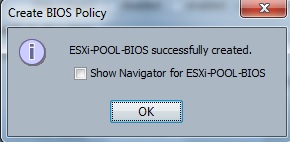
14. The newly created BIOS policy will look like below.
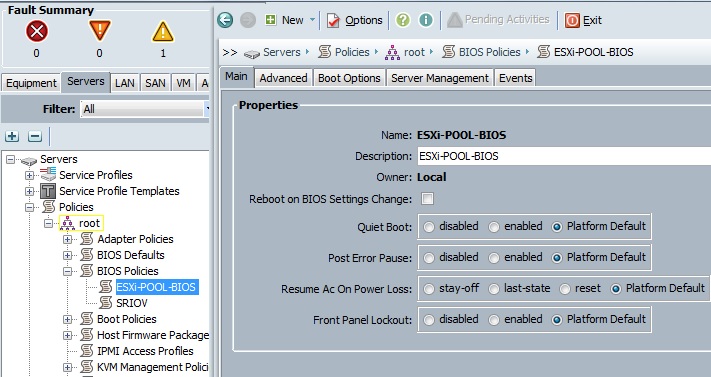
We have successfully created the BIOS policy.
Maintenance policy:
1. Select the Maintenance policy – > Right click – > Click on “Create Maintenance Policy” .
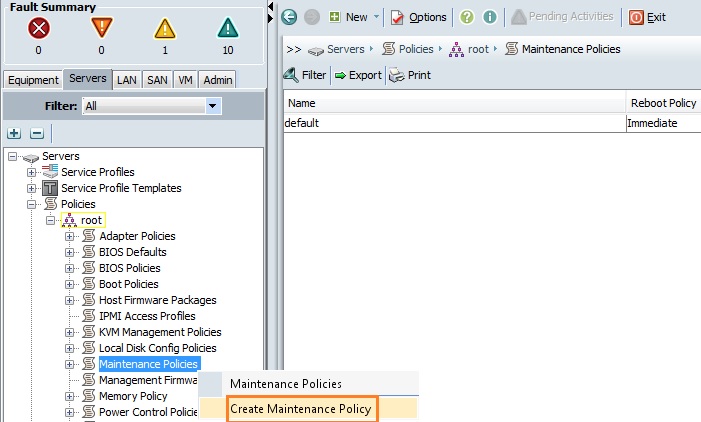
2. Enter the Policy name and specify the reboot policy.
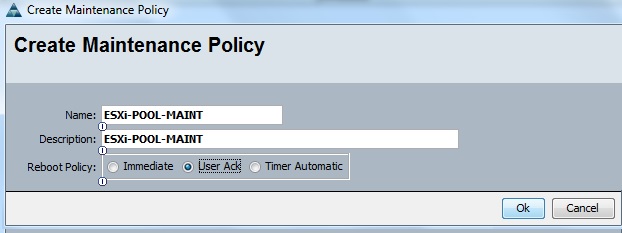
Once the policy will be created, you will get pop-up like below.
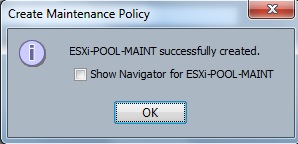
Local Disk Policy:
1. Select the “Local Disk Config Policies” -> Right click – > Click on ” Create Local Disk Configuration Policy”.
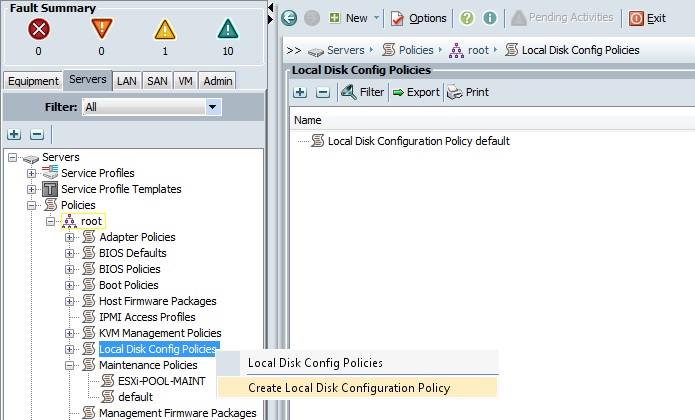
2. Enter the policy name and Mode of the disks. Here I have selected RAID 1.
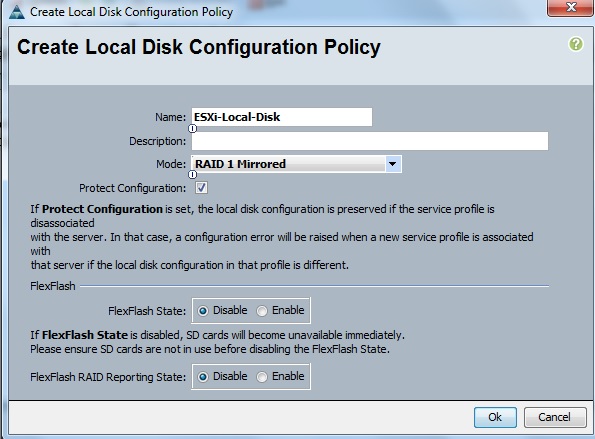
Once the policy has been created, you will get pop-up like below.
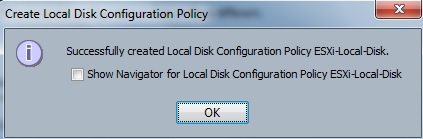
We have successfully created BIOS, Maintenance and Local disk policies . But these are not yet applied to the blades. We will be calling these policy during the service profile creation. Stay tuned with UnixArena.
The post Cisco UCS – How to Create Boot & BIOS Policies ? appeared first on UnixArena.