VMware provides the vC Ops installable software for windows & Linux.VMware also provides the pre-configured vApps to deploy vCenter Operation manager in few clicks and this will be the most common method. If you plan to install it on Linux or Windows hosts, you need to buy license for operating systems along with vC Ops. But when you deploy vC Ops as appliance (vApps) , you just need to buy license for vC Ops only. vC Ops comes as bundle of “Analytical VM” and “User interface VM”. Analytical VM is responsible to collect the performance matrix data and stores using the PostgreSQL database. User can directly access the “User interface VM ‘aka’ UI VM” to retrieve the necessary information from analytical VM.
To know the system requirements for vCOps , Check the Part 1.
Before deploying the vCOps , you need to configure the IP Pools for vCops on the VMware vSphere networking.Check it in Part 2.
1.Download the VMware-vcops-5.8.4.0-2199700-vapp.ova from VMware website. VMware provides 60 days trial for this product.
2.Login to vSphere Client and navigate it hosts and cluster.
Clik here to view.
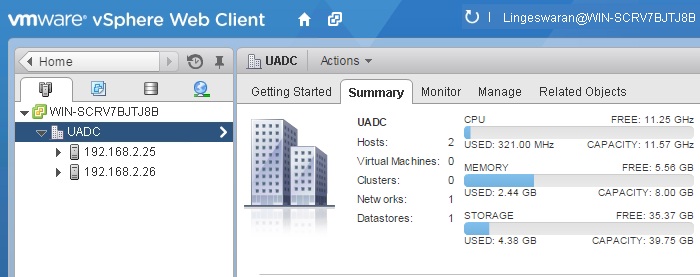
Login to vSphere-Web-Client
3.Right click the datacenter and select “Deploy OVF Template” .
Clik here to view.
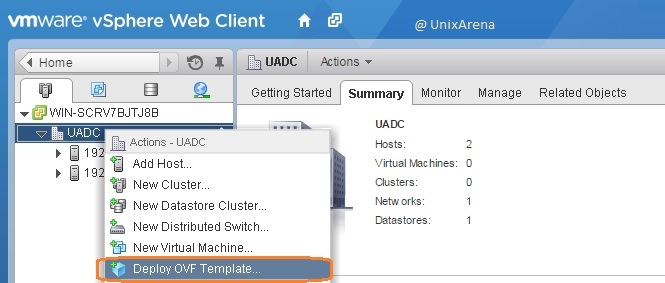
Deploy OVF Template
4.Browse the OVA file location and select the vC Ops OVA file.
Clik here to view.
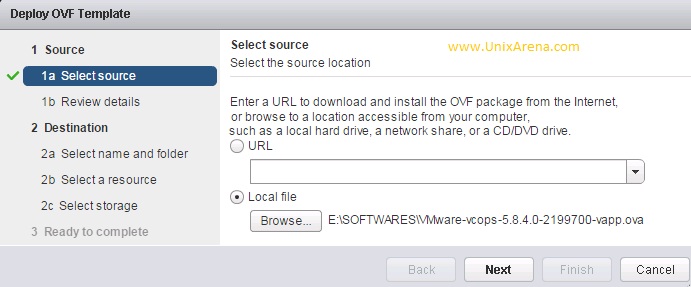
Browse the OVA file
5.Review the OVF template details.
Clik here to view.
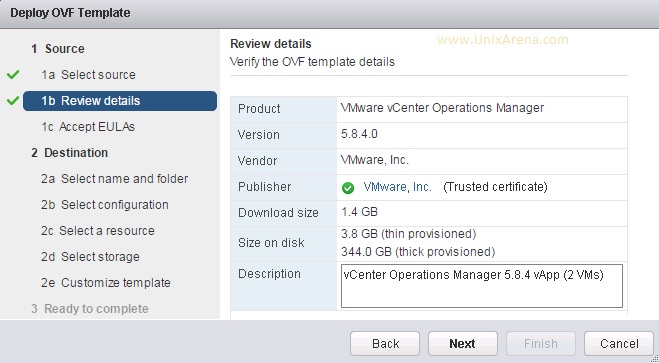
Review the OVF template
6. Accept the end user license agreement and click on next.
Clik here to view.
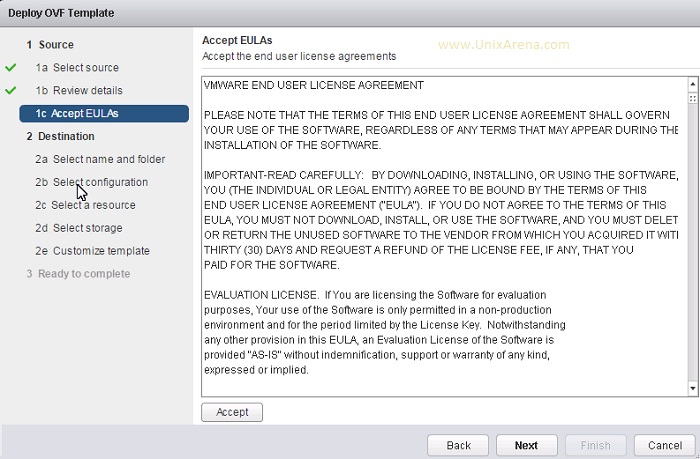
Accept the End user License Agreement
7.Enter the vApps Name and select the datacenter or folder where you would like to deploy.
Clik here to view.
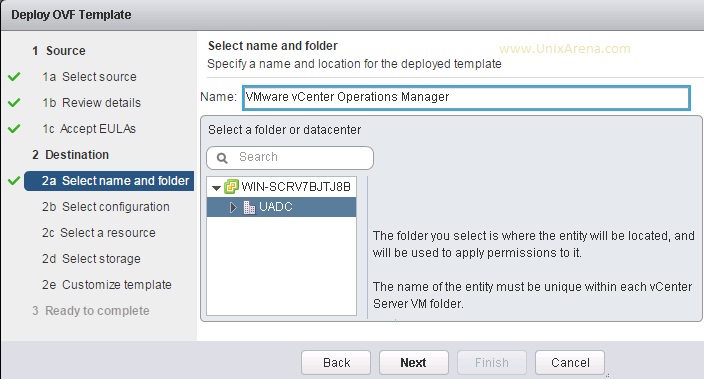
Enter the Name and Select the Data-centre
8.Select the configuration type according to the environment size. “Small” configuration can able to monitor up to 1500 VMs.
Clik here to view.
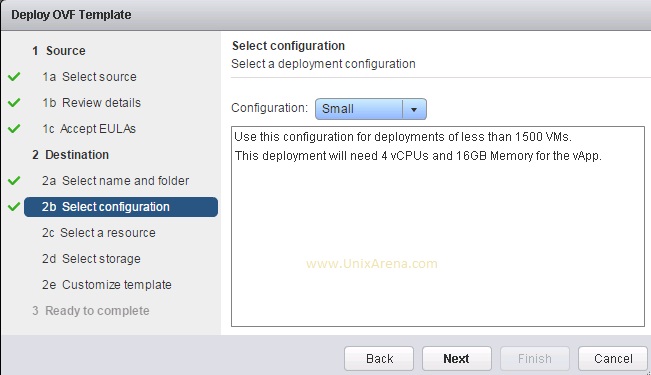
Select the deployment configuration size
9.Select the host in which you would like to deploy the vC Ops vApps . (UI VM & Analytics VM).
Clik here to view.
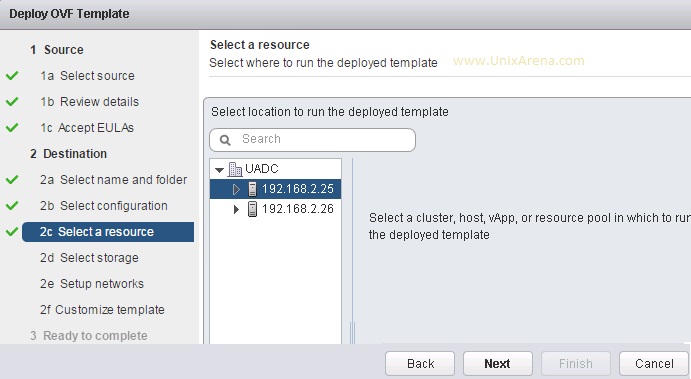
Select the host to deploy
10.Select the datastore in which you would to store the vC Ops VM’s.
Image may be NSFW.
Clik here to view.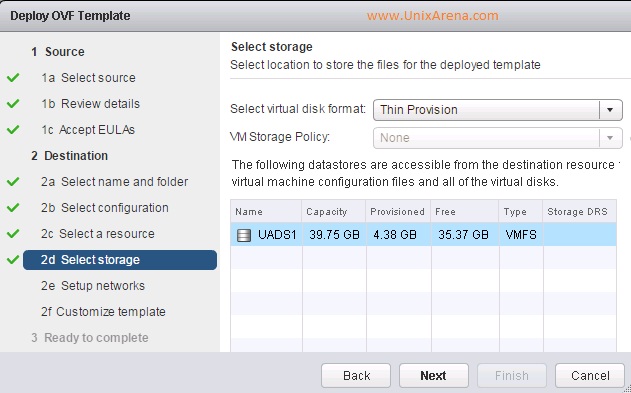
11.Select the network configuration. We are going to set the static IP for analytical VM and UI VM. So Select “Static-Manual” in the IP allocation tab. You must provide the DNS servers to deploy the vApps.
Clik here to view.
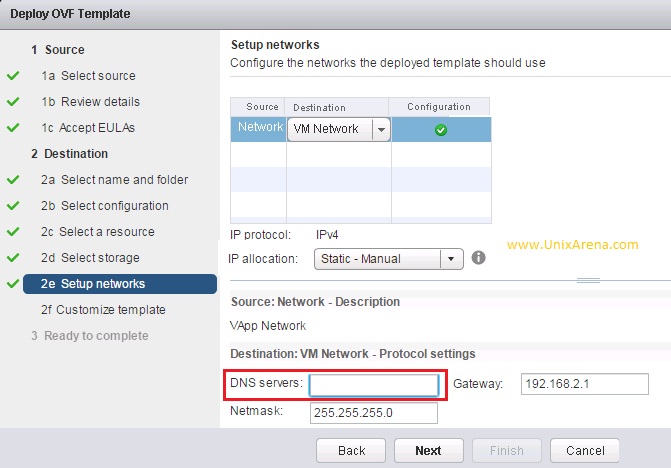
Enter the network details
12.Select the proper time-zone and set the static IP’s for the both VM in the below screen.
Clik here to view.
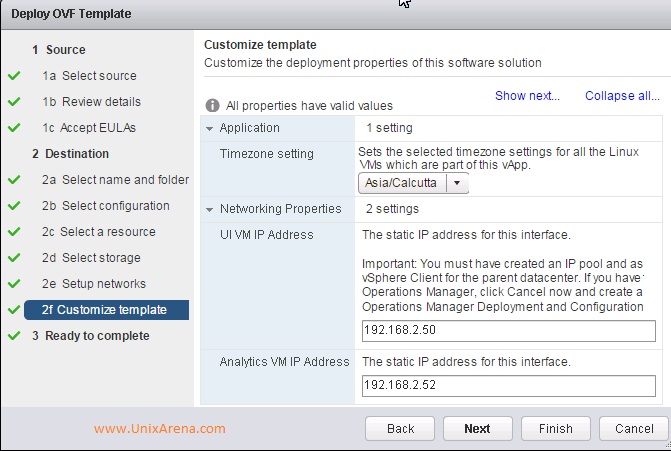
Enter the Static IP for both VM s
13. Review the settings prior to proceed with deployment.Click “Finish” to start the deployment.
Clik here to view.
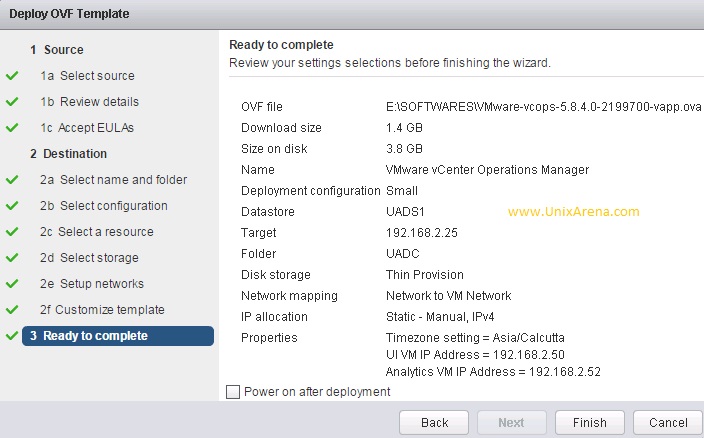
Review the settings
14. You can see the deployment status on the tasks details tab.
Clik here to view.
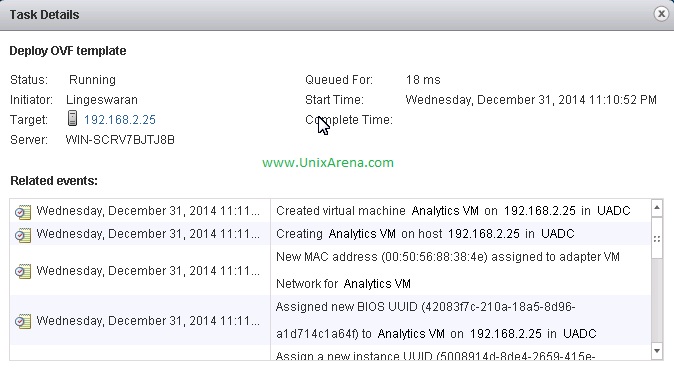
Task Details
15.Once the deployment is completed, you can see the new vApp and two new VM’s.
Clik here to view.
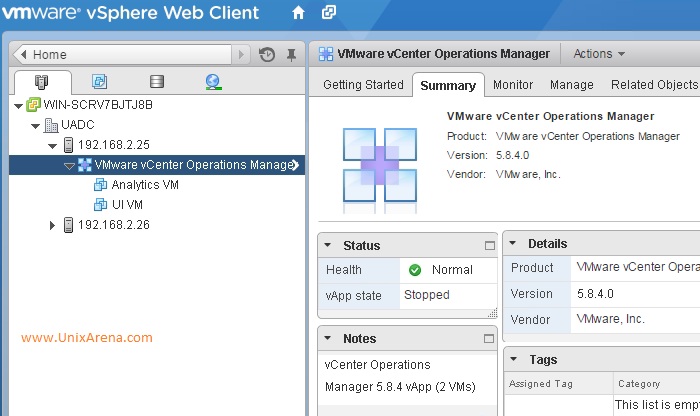
vC Ops deployed successfully
We have successfully deployed the vC Ops . In the next article ,we will see the post configuration of vC Ops’s vApps.
Share it ! Comment it !! Be Sociable !!!
The post Deploying vCenter Operation Manager 5.8 – Part 3 appeared first on UnixArena.